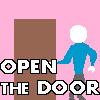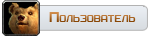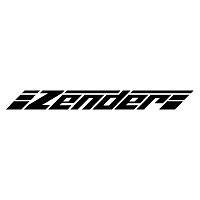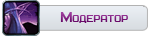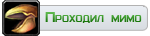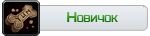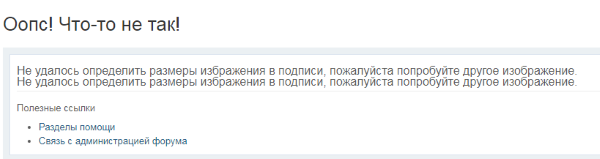вот вы фармите рублики за смены ников за маунтов за голду, вы хоть какую-то часть на рекламное сопровождение проекта тратите?
старые игроки вернутся лишь когда это болото станет хоть какой-никакой проточной заводью, а старые игроки это не 1-2 челоека, а гильдиями. когда вы сделаете сбалансированным пвп режим, время провождения в игре сделаете интереснее, где не будет первым сообщением в пм ссылка на покупку голды на горе-сервере. Где появятся новые игроки, и самостоятельные гильдии, где смогут затеряться эти биче-боги в чатах, и где смогут потеряться местные супер-дамагеры в толпе, и станут менее значитиельными в общей массе.
место где запросы на шипы у анубарака разбирается с декабря 16 года(а пашут они так, не побоюсь предположить, наверное с момента открытия ик) не станет вашей вожделенной меккой времяпрепровождения школьников. место где игроки до сих пор застревают в даларане и не могут двигаться пока не перезайдут. в конце концов где сурф до сих пор маникен. место где сообщение администрации не меняется по пол-года и постоянно просить проголосовать, тем самым унижаясь.
сделайте работу, за которые вы хотите получать вознаграждение в виде покупок в личном кабинете,
сделайте игру интереснее, не мнение 40-ка летних девственников надо искать на форуме, а лишь рассматривать вовремя запросы, не забивая на сервер. ну а выход из своего положения вы сейчас ищите лишь в повышении стоимости услуг, предметов и прочего, собственно выход вы ищите в не своих карманах, это не правильно - это и есть причина перетекания людей с этого болота, где и БГ померло и инст в 10-ку стало нереально собрать.